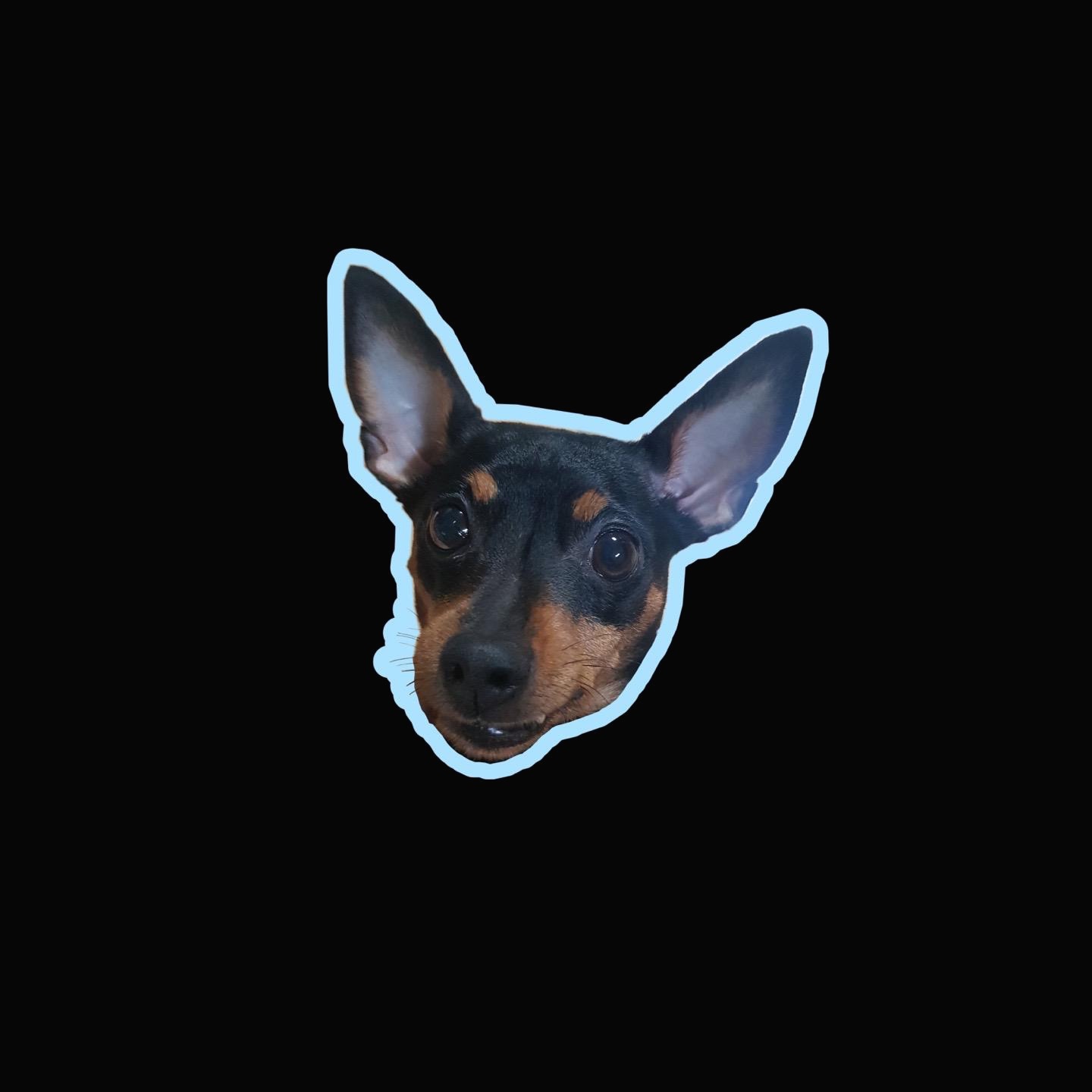오봉이와 함께하는 개발 블로그
JavaScript - 이벤트 핸들러와 이벤트 처리(DOM 포함) 본문
728x90
이벤트 핸들러와 이벤트 처리
- 인라인 방식과 고전 방식의 이벤트 처리 방식의 경우 동일한 객체에 대해 동일한 이벤트를 여러 번 사용 불가(마지막 이벤트 하나만 적용)
- 자주 사용되는 이벤트 핸들러
- onLoad: HTML 문서나 특정 요소가 로드되었을 때 발생
- onUnload: HTML 문서나 특정 요소가 사라질 때 발생
- onClick: 클릭했을 때 발생
- onKeyUp: 키를 눌렀다가 떼었을 때 발생
- onKeyPress: 키를 누를 때 발생
- onMouseDown: 마우스 버튼 눌렀을 때 발생
- onMouseUp: 마우스 버트느 눌렀다가 떼었을 때 발생
- onMouseOver: 포커스로 마우스 포인터가 들어갈 때 발생
- onMouseOut: 포커스에서 마우스 포인터가 나갈 때 발생
- onResize: 무서의 특정 요소의 크기가 변경될 때 발생
- onSubmit : 폼의 submit 버튼을 눌렀을 때 발생
- onReset : 폼의 reset 버튼 눌렀을 때 발생
<!-- 인라인 이벤트 핸들러 - HTML 태그에 직접 이벤트 달기 -->
<img src="A.png" onmouseover="alert('msg')">// 고전 방식의 이벤트
객체.onClick = function() {
alert("msg");
}// DOM : 이벤트 리스너 등록
addEventListener('이벤트 종류', '함수 이름');
removeEventListener();이벤트 처리 예제 - 인라인 방식 event1.html
<script type="text/javascript">
function show() {
alert("클릭2");
}
</script>
</head>
<body>
<div onclick="alert('클릭1')">클릭1</div>
<div onclick="show()">클릭2</div>
</body>이벤트 처리 예제 - 고전 방식 mouseEvent.html
<script type="text/javascript">
window.onload = function() {
var birdImg = document.getElementById('birdImg');
birdImg.onmouseover = function() {
birdImg.style.opacity = 0.5; // 투명도
}
birdImg.onmouseout = function() {
birdImg.style.opacity = 1;
}
};
// 문서 상에서 오른쪽 마우스 클릭했을 때 이벤트 처리
document.oncontextmenu = function() {
alert("오른쪽 마우스 사용을 금지 합니다.");
// return false;
이벤트 처리 예제 - 동일한 이벤트 여러 번 적용(마지막 하나만 적용된다) sameEvent.html
<script type="text/javascript">
// 동일한 객체에 대해 동일한 이벤트를 여러 번 사용 불가
// 마지막 이벤트 하나만 적용
function show1() {
alert("실행1");
}
function show2() {
alert("실행2");
}
window.onload = show1();
window.onload = show2(); // 마지막 이벤트만 처리
</script>DOM 이벤트 리스너 등록
- addEventListener() 메소드 사용해서 이벤트 리스너 등록
객체.addEventListener('이벤트명', function() {
});- 콜백 함수로 화살표 함수 사용할 경우
객체.addEventListener('이벤트명',() => {
});DOM 이벤트 리스너 등록 예제 addEventListner.html
<script type="text/javascript">
window.onload = function() {
var greenBtn = document.getElementById('greenBtn');
var redBtn = document.getElementById('redBtn');
var h2 = document.getElementById('h2');
// 객체에 이벤트 리스너 등록 : click 이벤트
greenBtn.addEventListener("click", function() {
h2.style.color = "green";
});
// 객체에 이벤트 리스너 등록 : mouseover 이벤트
redBtn.addEventListener("mouseover", function() {
h2.style.color = "red";
});
};
</script>
</head>
<body>
<h2 id="h2">제목</h2>
<button id="greenBtn">green</button>
<button id="redBtn">red</button>
</body>DOM 이벤트 리스너 등록 예제 - 동일 이벤트 처리 addEventListner2.html
<script type="text/javascript">
window.onload = function() {
var btn = document.getElementById('btn');
btn.addEventListener("click", show1);
btn.addEventListener("click", show2);
};
function show1() {
alert("실행1");
}
function show2() {
alert("실행2");
}
// 동일 이벤트 둘 다 처리가 가능하다.
</script>
</head>
<body>
<button id="btn">클릭</button>
</body>DOM 이벤트 리스너 등록 예제 - 화살표 함수 addEventListner3.html
<script type="text/javascript">
window.onload = function() {
let box = document.getElementById("box");
box.addEventListener("mousedown", () => {
box.style.background = 'green';
});
box.addEventListener("mouseup", event => {
event.currentTarget.style.background = 'white';
});
}
</script>728x90
'FE > JavaScript' 카테고리의 다른 글
| JavaScript - 사용자 정의 객체 리터럴 (0) | 2021.12.13 |
|---|---|
| JavaScript - 폼 유효성 확인 예제 (0) | 2021.12.13 |
| JavaScript - 문서 객체 모델 (0) | 2021.12.10 |
| JavaScript - 브라우저 객체 모델 navigator객체 (0) | 2021.12.10 |
| JavaScript - 브라우저 객체 모델 location객체 (0) | 2021.12.10 |
Comments