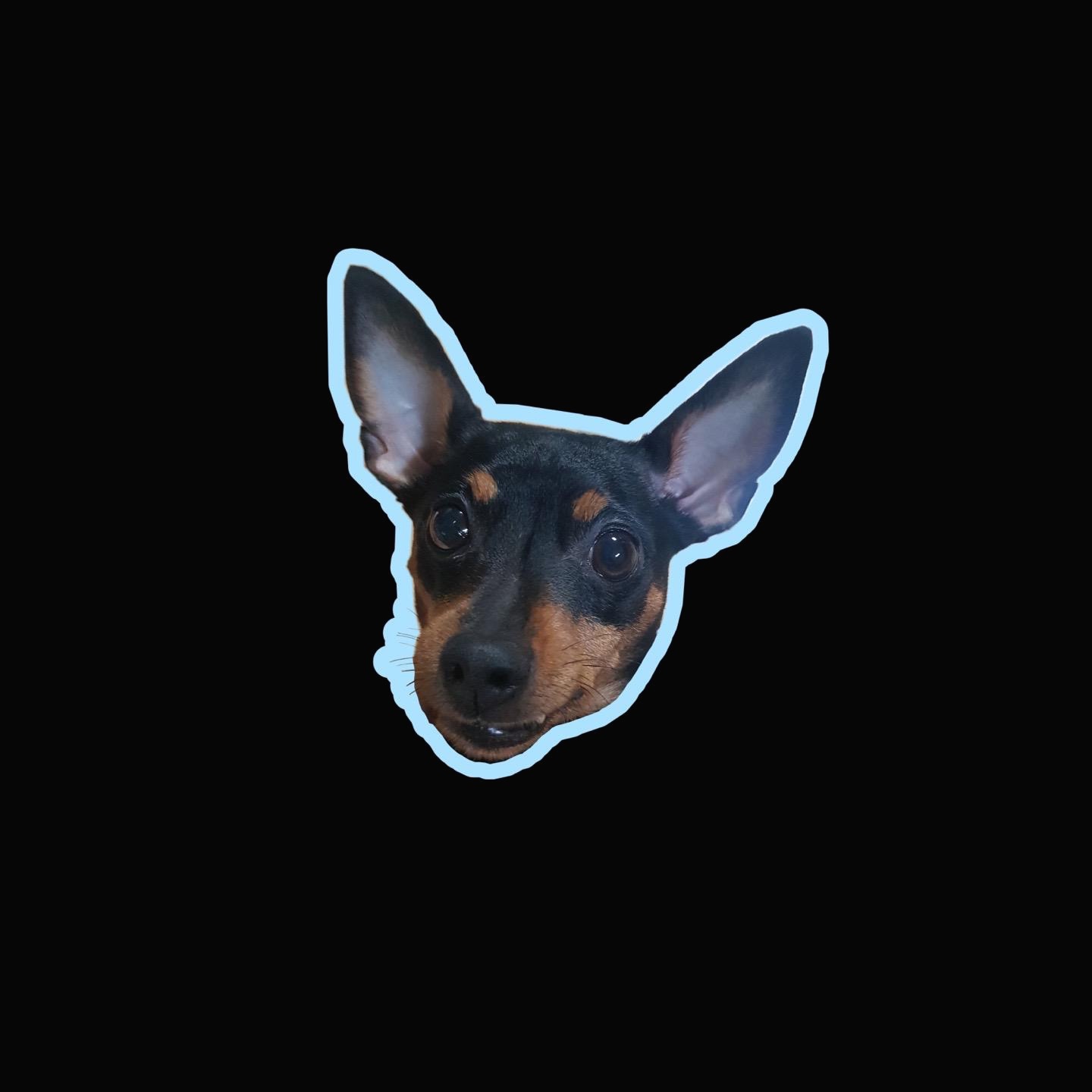오봉이와 함께하는 개발 블로그
Naver A.I Platform - Pose Estimation(포즈 인식) 본문
728x90
Pose Estimation (포즈 인식)
- 입력된 비전 데이터를 통해 사람을 인식하고 포즈 분석 API 서비스
- 이미지 속의 사람을 감지하고 주요 신체부위(18개)의 좌표 정보와 정확도를 반환
- 포즈를 취하고 있는 사람이 포함된 이미지 파일 전송
- JSON 형태로 반환 : JSON 데이터 추출해서 이미지상 신체 각 부위에 인식 결과 출력
@Service
public class PoseEstimationService {
public ArrayList<PoseVO> poseEstimation(String filePathName) {
StringBuffer reqStr = new StringBuffer();
String clientId = "";//애플리케이션 클라이언트 아이디값";
String clientSecret = "";//애플리케이션 클라이언트 시크릿값";
ArrayList<PoseVO> poseList = new ArrayList<PoseVO>();
try {
String paramName = "image"; // 파라미터명은 image로 지정
String imgFile = filePathName;
File uploadFile = new File(imgFile);
String apiURL = "https://naveropenapi.apigw.ntruss.com/vision-pose/v1/estimate"; // 사람 인식
URL url = new URL(apiURL);
HttpURLConnection con = (HttpURLConnection)url.openConnection();
con.setUseCaches(false);
con.setDoOutput(true);
con.setDoInput(true);
// multipart request
String boundary = "---" + System.currentTimeMillis() + "---";
con.setRequestProperty("Content-Type", "multipart/form-data; boundary=" + boundary);
con.setRequestProperty("X-NCP-APIGW-API-KEY-ID", clientId);
con.setRequestProperty("X-NCP-APIGW-API-KEY", clientSecret);
OutputStream outputStream = con.getOutputStream();
PrintWriter writer = new PrintWriter(new OutputStreamWriter(outputStream, "UTF-8"), true);
String LINE_FEED = "\r\n";
// file 추가
String fileName = uploadFile.getName();
writer.append("--" + boundary).append(LINE_FEED);
writer.append("Content-Disposition: form-data; name=\"" + paramName + "\"; filename=\"" + fileName + "\"").append(LINE_FEED);
writer.append("Content-Type: " + URLConnection.guessContentTypeFromName(fileName)).append(LINE_FEED);
writer.append(LINE_FEED);
writer.flush();
FileInputStream inputStream = new FileInputStream(uploadFile);
byte[] buffer = new byte[4096];
int bytesRead = -1;
while ((bytesRead = inputStream.read(buffer)) != -1) {
outputStream.write(buffer, 0, bytesRead);
}
outputStream.flush();
inputStream.close();
writer.append(LINE_FEED).flush();
writer.append("--" + boundary + "--").append(LINE_FEED);
writer.close();
BufferedReader br = null;
int responseCode = con.getResponseCode();
if(responseCode==200) { // 정상 호출
br = new BufferedReader(new InputStreamReader(con.getInputStream()));
} else { // 오류 발생
System.out.println("error!!!!!!! responseCode= " + responseCode);
br = new BufferedReader(new InputStreamReader(con.getInputStream()));
}
String inputLine;
if(br != null) {
StringBuffer response = new StringBuffer();
while ((inputLine = br.readLine()) != null) {
response.append(inputLine);
}
br.close();
System.out.println(response.toString());
// JSON 문자열 추출 결과 받음
poseList = jsonToVoList(response.toString());
} else {
System.out.println("error !!!");
}
} catch (Exception e) {
System.out.println(e);
}
return poseList;
}
// API 서버로부터 받은 JSON 형태의 결과 데이터를 전달받아서 index, x, y 추출하고
// PoseVO 리스트 만들어 반환하는 함수
public ArrayList<PoseVO> jsonToVoList(String jsonResultStr){
ArrayList<PoseVO> poseList = new ArrayList<PoseVO>();
double x, y;
try {
// JSON 형태의 문자열에서 JSON 오브젝트 "predictions" 추출해서 JSONArray에 저장
// x, y 추출
JSONParser jsonParser = new JSONParser();
JSONObject jsonObj = (JSONObject) jsonParser.parse(jsonResultStr);
JSONArray poseArray = (JSONArray) jsonObj.get("predictions");
JSONObject obj0 = (JSONObject) poseArray.get(0);
for(int i=0; i<18; i++) {
// 신체 각 부위 이름이 "0", "1", 문자이므로 정수 i를 문자열로 변환
// String.valueOf(i) 사용해서 문자열로 변환
if(obj0.get(String.valueOf(i)) != null) {
JSONObject tempObj = (JSONObject) obj0.get(String.valueOf(i));
x = (double) tempObj.get("x");
y = (double) tempObj.get("y");
} else {
x = 0;
y = 0;
}
// VO에 저장하고
PoseVO vo = new PoseVO();
vo.setIndex(i);
vo.setX(x);
vo.setY(y);
// 리스트에 추가
poseList.add(vo);
}
} catch (Exception e) {
e.printStackTrace();
}
return poseList;
}
} @RequestMapping("/poseDetect")
public ArrayList<PoseVO> poseDetect(@RequestParam("uploadFile") MultipartFile file) {
ArrayList<PoseVO> poseList = null;
try {
// 1. 파일 저장 경로 설정 : 실제 서비스되는 위치 (프로젝트 외부에 저장)
String uploadPath = "/Users/gobyeongchae/Desktop/productImages";
// 2. 원본 파일 이름 알아오기
String originalFileName = file.getOriginalFilename();
String filePathName = uploadPath + originalFileName;
// 3. 파일 생성
File file1 = new File(filePathName);
// 4. 서버로 전송
file.transferTo(file1);
// 서비스에 파일 path와 파일명 전달 -> 서비스 메소드에서 변경
// 서비스에서 반환된 PoseVO 리스트 저장
poseList = poseEstimationService.poseEstimation(filePathName);
} catch (Exception e) {
e.printStackTrace();
}
return poseList;
}public class PoseVO {
private int index;
private double x;
private double y;
public int getIndex() {
return index;
}
public void setIndex(int index) {
this.index = index;
}
public double getX() {
return x;
}
public void setX(double x) {
this.x = x;
}
public double getY() {
return y;
}
public void setY(double y) {
this.y = y;
}
}<%@ page language="java" contentType="text/html; charset=UTF-8"
pageEncoding="UTF-8"%>
<%@ taglib prefix="c" uri="http://java.sun.com/jsp/jstl/core" %>
<!DOCTYPE html>
<html>
<head>
<meta charset="UTF-8">
<title>OCR</title>
<script src="https://code.jquery.com/jquery-3.6.0.js" integrity="sha256-H+K7U5CnXl1h5ywQfKtSj8PCmoN9aaq30gDh27Xc0jk=" crossorigin="anonymous"></script>
<script src="/js/pose.js"></script>
</head>
<body>
<!-- 파일 업로드 -->
<h3>포즈 인식</h3>
<form id="poseForm" enctype="multipart/form-data">
파일 : <input type="file" id="uploadFile" name="uploadFile">
<input type="submit" value="결과 확인">
</form>
<br><br>
<!-- 결과 출력 -->
<h3>포즈 인식 결과를 이미지에 좌표로 표시</h3>
<canvas id="poseCanvas" width="600" height="600"></canvas>
<br><br>
<!-- 각 신체 부위와 좌표 값 출력 -->
<div id="resultDiv"></div>
<br><br>
<a href="/">index 페이지로 이동</a>
</body>
</html>$(function(){
$('#poseForm').on('submit', function(event){
event.preventDefault();
var formData = new FormData($('#poseForm')[0]);
// 업로드된 파일명 알아오기
var fileName = $('#uploadFile').val().split("\\").pop();
//alert(fileName);
$.ajax({
url:"poseDetect",
enctype:'multipart/form-data',
type:"post",
data:formData,
processData: false, // 필수
contentType: false, // 필스
success:function(result){
drawCanvas(result, fileName);
},
error:function(e){
alert("오류가 발생했습니다." + e)
}
});
function drawCanvas(result, fileName){
//mycanvas 캔버스 태그 객체로 생성
var canvas = document.getElementById("poseCanvas");
var context = canvas.getContext("2d");
var poseImage = new Image();
poseImage.src ="/images/" + fileName;
poseImage.width = canvas.width;
poseImage.height = canvas.height;
poseImage.onload = function(){
context.drawImage(poseImage,0, 0, poseImage.width, poseImage.height );
var colors = ["red", "blue", "yellow", "yellow","yellow","green", "green",
"green", "skyblue","skyblue","skyblue","black","black","black",
"pink","gold", "orange","brown"];
var position = ["코", "목", "오른쪽 어깨", "오른쪽 팔굼치", "오른쪽 손목",
"왼쪽 어깨", "왼쪽 팔굼치", "왼쪽 손목", "오른쪽 엉덩이", "오른쪽 무릎",
"오른쪽 발목", "왼쪽 엉덩이", "왼쪽 무릎", "왼쪽 발목", "오른쪽 눈",
"왼쪽 눈", "오른쪽 귀", "왼쪽 귀"];
var values = "";
$.each(result, function(i){
if(this.x !=0 || this.y !=0){
context.strokeStyle=colors[i];//선색상
context.strokeRect(this.x * poseImage.width, this.y*poseImage.height, 2, 2);
var text = this.x.toFixed(2) + "," + this.y.toFixed(2);
context.font = '10px serif';
context.strokeText(text, this.x * poseImage.width, this.y*poseImage.height);
}
values += position[i] + "(" + this.x + ", " + this.y + ") <br>";
});
$('#resultDiv').html(values);
};
} // function 끝
});
});728x90
'Naver A.I Platform' 카테고리의 다른 글
| Naver A.I Platform - CLOVA Speech Recognition (CSR : 음성 인식) (0) | 2022.01.25 |
|---|---|
| Naver A.I Platform - Object Detection (객체 탐지) (0) | 2022.01.25 |
| Naver A.I Platform - OCR(텍스트 인식) (6) | 2022.01.24 |
| Naver A.I Platform - CLOVA Face Recognition(CFR - 얼굴 감지) (0) | 2022.01.22 |
| Naver A.I platform - CLOVA Face Recognition (CFR - 유명인 유사도 측정) (0) | 2022.01.22 |
Comments